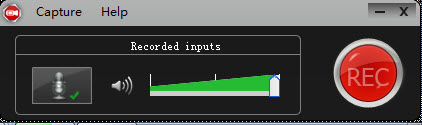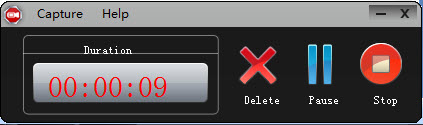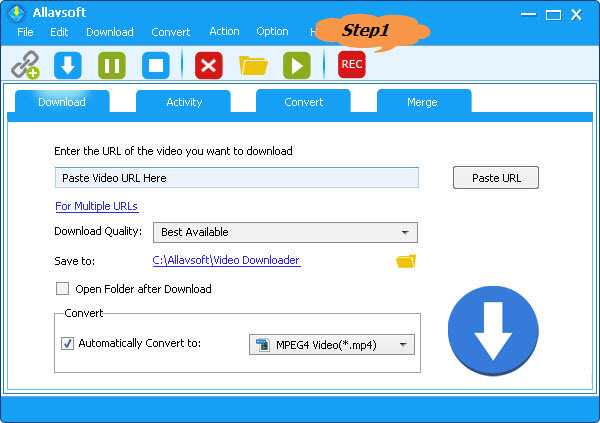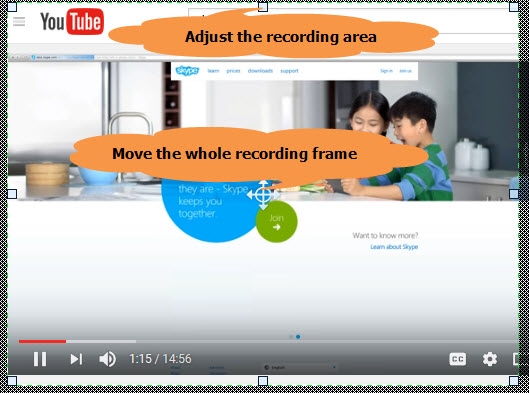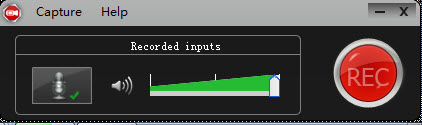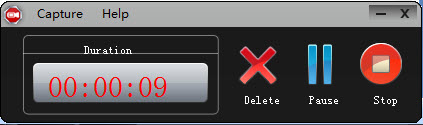Best Bandicam Alternative for Mac and Windows
Record Any Screenshot, Video, Game, etc to MP4

March 18th, 2018 by Daniel Woida
Overview
Bandicam is a screen capture software which supports to take screenshots or record screen changes. Bandicam has three modes, the 'Screen Recording' mode, the 'Game Recording' mode and the 'Device
Recording' mode. Bandicam is used by many people, but not all due to its following limitations and malfunctions:
- Bandicam is only developed for Windows users, including Windows XP, Vista, 7/8/10 (Support for 32/64-bit), but no versions for Mac users.
- The Bandicam recorded game, screen, Webcam/HDMI is only in MP4 or AVI format, but not supported in other video formats.
- Sometimes, Bandicam will start to record, but uncontrollably stop recording.
- Sometimes, Bandicam can not support to record game in full screen, even after you reinstall and restart your computer.
- Sometimes, Bandicam recorded streaming video has no sound.
- Sometimes, Bandicam recorded videos are in black screen.
As a Mac user or a Windows user who is encountering one of the above Bandicam malfunctions or limitations, trying a Bandicam alternative is a better choice. When talking about Bandicam
alternatives, Allavsoft is a good alternative.
Bandicam Alternative - Allavsoft
- Record any screenshot or video file, including recording lectures, webinars, games, Skype calls, QQ calls, WeChat calls, etc.
- Record any voice call or any audio to WAV, MP3, AAC, WMA, AC3, WMA, etc.
- Developed with Windows and Mac version to compatibly work on any version of Windows and Mac.
- Record any screenshot or video file to not only AVI, MP4, but also to MOV, WMV, MKV, FLV, WTV, AVCHD, etc.
- Record any screenshot or video file without time limitation.
- Record any screenshot or video file for playback on iPhone, iPad, iPod, Android, etc or for uploading to YouTube, Vimeo, etc.
- Download video from over 10,000 video websites and convert it to any needed video format .
Guide on Recording Video
The following recording video step by step guide also works to record any screenshot or video file.
Make Preparation: Free download Bandicam Alternative for Windows and Mac
Free download the professional Bandicam Alternative for Windows and Mac - Allavsoft ( for Windows , for
Mac) , install and then launch it, the following interface will pop up.
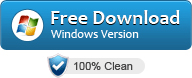
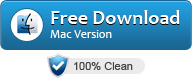

Step 1 Click REC button
Run and open Allavsoft. Click the red "REC" button and you will get a recording area window.
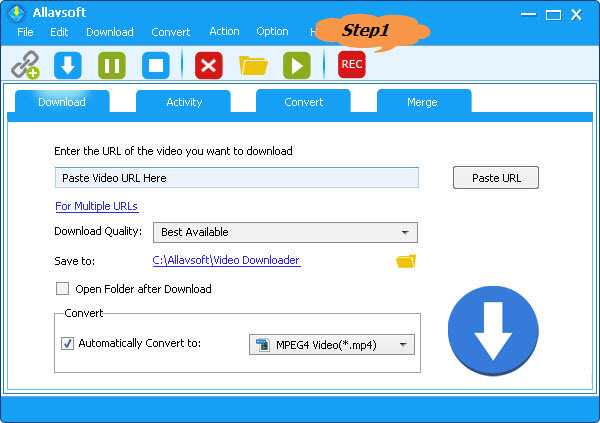
Step 2 AAdjust recording area
If you want to change the recording area or increase or decrease the recording area size click and drag the compass icon or the recording area handle to get that.
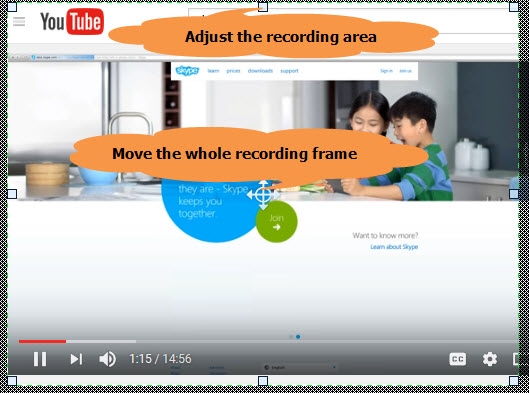
Step 3 Start the recording
Click the "Record" button and any of your screenshot will be recorded in 3 seconds.