
June 21th, 2020 by Daniel Woida
We have found a solution to download the video classes from blueprint (original as Craftsy). This method can download all your bluprint videos including own forever library videos, subscription classes, and free gift videos offline to Windows or Mac computer as long as you have access to the video when you use browser. You only need to copy and paste one class-library or subscription classes url to Allavsoft and Click Download button, it will download all of them all at once in the background. After the videos are downloaded, you may move them to external hard drive, iPad, iPhone, Android devices, flash USB or anywhere you like and watch them anytime you like forever.
Please do follow the step by step guide below to download all your bluprint video classes that you have access when you use browser or bluprint app to your computer or tablet.
Download the latest version of the Bluprint Video Downloader here - Allavsoft ( for Windows , for Mac) , install and then launch it, the following interface will pop up.

Copy and paste https://shop.mybluprint.com/account/class-library to the Paste URL text box of Allavsoft. 
Click Option -> Preference to open the Preference window and switch to UI Setting panel and check before Download All Items in Playlist and click OK


Click allavsoft -> Preference to open the Preference window and switch to UI Setting panel and check before Download All Items in Playlist and click OK (Mac users can find the Preference in allavsoft menu on the top left of your computer screen.)

When the Download All Items in Playlist is checked, it will download all the videos you have access in browser or bluprint app.
Click Download button to start the downloading bluprint videos process. After a while, a pop up window will pop up to let you input your bluprint account log in email address and password. Then it will firstly download the first lessons of all the classes and then download the rest ones.

Note (Very Important) Please do read the following tips and solution if you fail to download the bluprint video classes.
If you get the Invalid Token error message, please send your bluprint account emaill address and password to support@allavsoft.com to let us manually enter your log in information to bluprint so as to successfully download the bluprint video classess with the help of Allavsoft.
As soon as we manually input your log in information to bluprint, you can use Allavsoft to download the videos. We will send you a message via email after we manually input your log in to blueprint. Though a lot of Bluprint users are contacting us and many of them are waiting in line, it will take maximum 24 hours to manually enter your bluprint log in.
If you cannot received the email from us saying you can download the videos with Allavsoft after 24 hours of providing the log in information, you may retry downloading on your side or check your spam folder or contact us again.
After we have manually enter your log in to bluring, you also need to enter them again in Allavsoft when a window pop up.
Please make sure there is enough space on your computer especial on that output download location. If there is no enough space, you may move the already downloaded files to other places like external hard drive, flash USB etc.
By default, it downloads the original videos in MP4 format from bluprint. If MP4 is okay for you, please do not check before "Automatically Convert to" in the main screen of our Allavsoft. Not checking "Automatically Convert to" will save computer space and make the downloading process much faster.
Please send your bluprint account log in email and password to support@allavsoft.com After we manually input it to bluprint, you can download all your purchased videos in the background by copy and paste the following url https://shop.mybluprint.com/account/class-library to Allavsoft and click Download button.
Please do not set external hard drive as output location. But you can move the downloaded files to your external hard drive. There is no need to pause the download process when you move your downloaded files.
There are three methods to find your downloaded files. Once they are downloaded, they have no relation to Allavsoft. You may transfer them to anywhere you like and watch them anytime you like.
Method 1: In the main screen of Allavsoft, click the link on the right side of Save to. 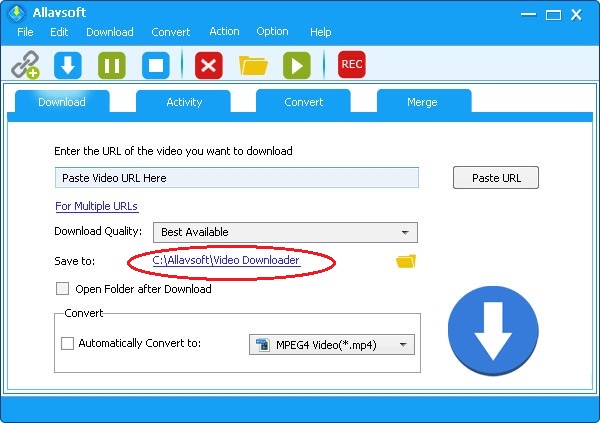
Method 2: In the Activity tap, right click to select Locate Download Files. 
Method 3: The location of downloaded Bluprint video can be easily found in explore by select any finished activity in "Activity" panel, and then click "Download" menu - "Locate Downloaded File..."
https://www.allavsoft.com/images/how-to/locate-downloaded-files.jpg 
The srt and vtt are subtitles, when you play the video, the subtitle will automatically appear. If you need the subtitles, you may retain them, if not, you may delete them.
There are two methods to download the missing ones:
Method 1: In the activity window, please click Download menu from the top menu bar and select Download All Items

Method 2: In the activity window, right click to select Clear All.
Log in to your bluprint, and find the video that are not downloaded. Copy the video url in the address bar of the browser and paste the url to Allavsoft's Paste URL text box and click Download button.
In the main screen of the Allavsoft, copy and paste https://course.mybluprint.com/play/5017#formats=hls,mp4 to Allavsoft and click Download button.