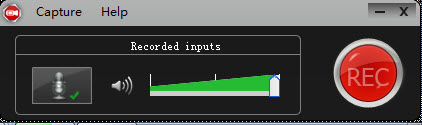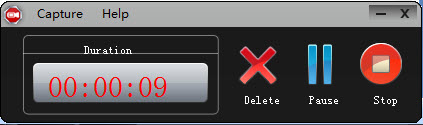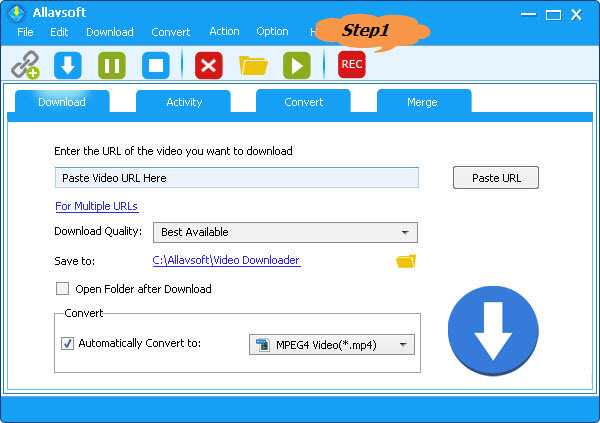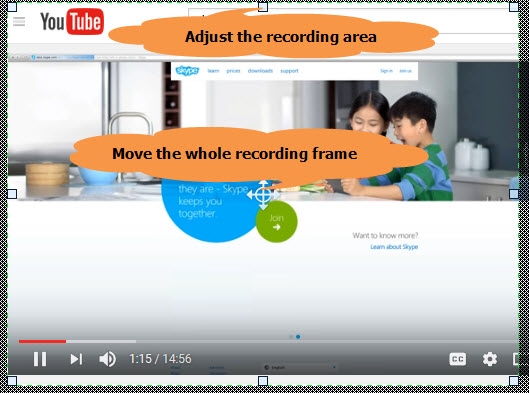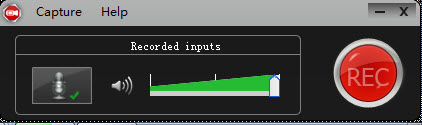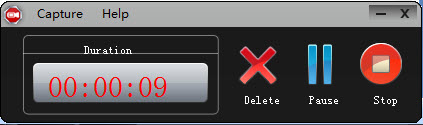The Best Snagit Alternative for Mac and Windows - Allavsoft
Snagit Alternative - Record Any Video or Audio to MP4, MP3, etc

March 3rd, 2019 by Daniel Woida
Overview
Snagit is a screenshot program which supports to capture literally any video display and audio display. Snagit is originally developed for Windows operating system, but later the newer Snagit
versions are also supported by macOS. However, recently many users have reported Snagit not working problems and wanted to find a Snagit alternative to record the video or audio display. Before
introducing the best Snagit alternative, we will list some Snagit not working problems as below.
- Snagit 2018 for Mac is totally a trash for me. Sometimes it takes so long to launch and sometimes when I try to use it to capture the video file, it makes my computer to freeze. I do not want to
use Snagit any more and any Snagit alternative?
- I have recorded one video file with Snagit, but the recorded video only has image, but no sound while its original one has both image and audio. I have checked the audio setting, but it does not
help to record the audio. Any idea?
- When I try to use Snagit to record the video file, Snagit suddenly crashes and my laptop gives me a blank screen. It annoys me very much. Any solution? Well, no matter what Snagit failure you
have encountered and I believe that it is easier to find a Snagit alternative compared with fixing Snagit problem. If you accept what I said, then you can continue reading to find the best Snagit
alternative - Allavsoft in the following part.
Snagit Alternative - Allavsoft
- Allavsoft is designed with all Snagit excellent features: record online videos, record online audios, capture any screen activity, etc.
- Allavsoft supports to convert any recorded video to MP4, MOV, AVI, FLV, MPEG-2, WMV, MKV, etc for any device, player and editor can work the recorded video without any incompatibility issue.
Allavsoft supports to convert any recorded audio to MP3, AAC, WAV, WMA, FLAC, etc for using the recorded Snagit audio on any environment.
- Allavsoft is fully compatible with any Windows and Mac computer to help the Windows and Mac users to record any video and audio and any computer screen activity with your needed file format.
- No one has reported Allavsoft failure or video not syncing with audio problem.
- Except for recording online video or audio, Allavsoft also supports to directly download any online video or audio and save them to any video or audio format.
Guide on Recording Online Video or Audio with Allavsoft
The following guide applies to record any online video or audio file.
Make Preparation: Free download M3U8 Downloader and Converter
Free download the professional M3U8 Downloader and converter - Allavsoft ( for Windows , for Mac) , install and then launch it, the following interface will pop up.
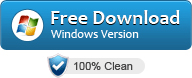
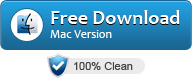

Step 1 Click REC button
Launch Allavsoft and click the "REC" button to get a recording window. Next you can open any video file or audio file that you want to record.
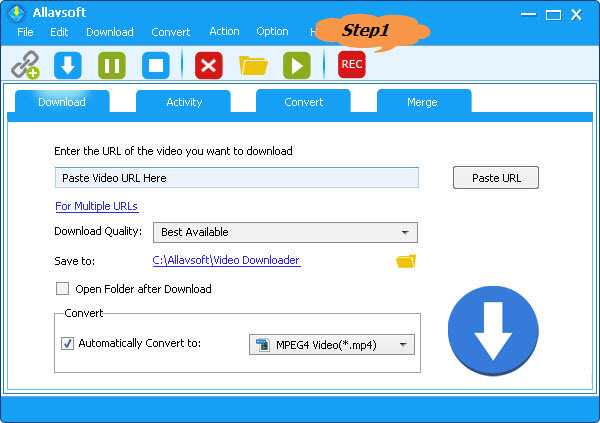
Step 2 Adjust recording area
If you need to adjust the default recording window position or size, you can click and drag the compass icon or the recording area handle to get that.
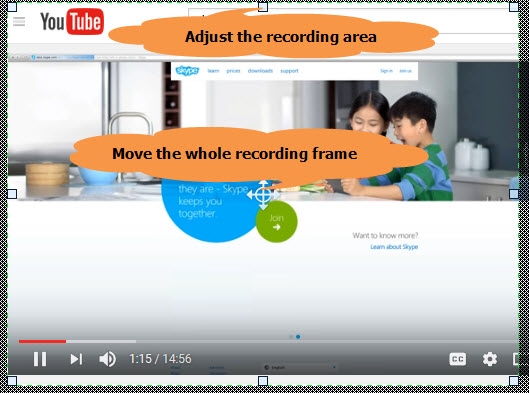
Step 3 Start the recording
Click the "Record" button to start the video recording process and users always have the option to pause, delete, stop and save the recorded video simply by clicking the Pause button, Delete
button and Stop button.