How to Download and Play 4K YouTube Video on your HD TV?
YouTube to HD TV Downloader - Download HD YouTube Video to Play on HD TV

November 3rd, 2016 by Daniel Woida
Overview
Want to download and watch YouTube 8K video, 4K video, HD video, SD video on Samsung HD TV, Toshiba HD TV, Philip HD TV, Sharp HD TV, etc offline? If you do, then the following article will show
you how.
YouTube to HD TV Downloader - Allavsoft
- You can not download YouTube 8K video, 4K video, HD video, SD video to your HD TV without a professional YouTube to HD TV downloader, like Allavsoft.
- Allavsoft can batch download YouTube 8K videos, 4K videos, HD videos, SD videos to the video original video format, MP4, AVI, MOV, MKV, WMV, ASF, FLV and any video format best played on Samsung
HD TV, Toshiba HD TV, Philip HD TV, Sharp HD TV, Panasonic HD TV, Apple TV, 8K TV, 4K TV and any high-definition monitors.
- Download all YouTube videos to offline watch on iPhone, iPad, iPod, Samsung, Android, PSP, Zune, X360, BlackBerry, Nokia, etc.
- Besides download all YouTube videos, this YouTube to HD TV Downlolader also enables to batch download videos from Twitter, Vine, YouKu, Netflix, Naver, Facebook, NowVideo, CTVnews, etc to play on
HD TV.
- The best video output quality and the highest video downloading speed give you a wonderful video downloading experience, and HD playback on HD TV.
- Allavsoft has predesigned a built-in media player which supports to preview and play any downloaded video file.
- Allavsoft has other fantastic features which differentiate itself from other YouTube video downloaders: download with no ads, no virus, no spyware, no other plug-ins; paused video resumption;
saving all downloading histories.
How to Download YouTube Video to HD TV with Allavsoft?
The following step by step guide can help you to download YouTube video to your HD TV.
Make Preparation: Free download YouTube to HD TV Downloader
Free download the professional YouTube to HD TV Downloader - Allavsoft ( for Windows , for Mac) ,
install and then launch it, the following interface will pop up.
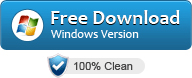
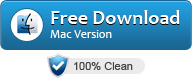

Step 1 Paste YouTube video URL
Open YouTube to find any YouTube video that you like to download. And then add this YouTube video URL to Allavsoft by two ways: one is copying and pasting while the other is dragging and
dropping.

Step 2 Set final output format (Optional)
You can opt to save the downloaded YouTube video in any video format by clicking "Automatically Convert to" button. Of course if you opt to save the downloaded YouTube video in its original video
format then you need to click no button and directly go to Step 3.
Step 3 Start to download YouTube video
Click "Download" button and the downloading YouTube video process will be completed very soon and easily.
Play the downloaded YouTube video on HD TV
After finishing downloading YouTube video to your PC you can transfer the downloaded YouTube video via USB or a memory card to your HD TV. But please make sure the downloaded YouTube video must be
a supported video format by your HD TV in Step 2.


