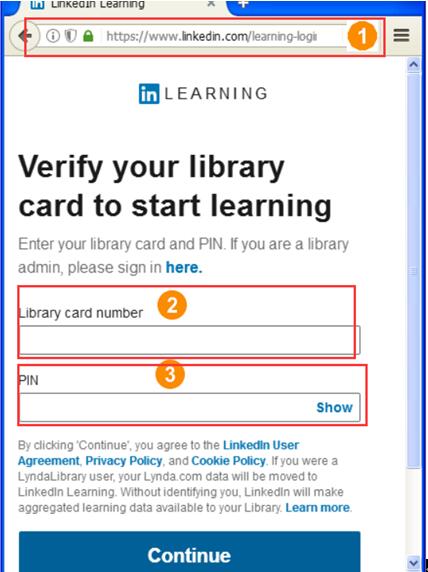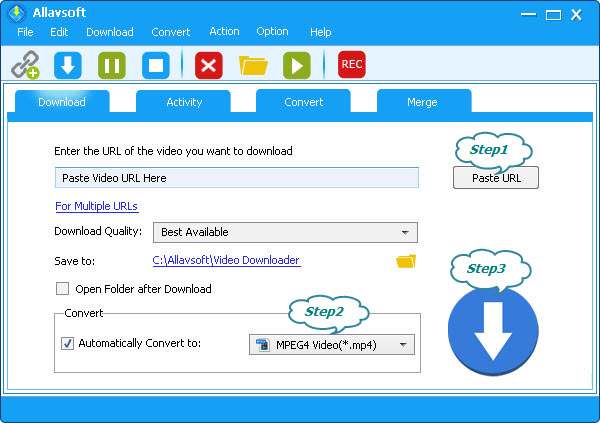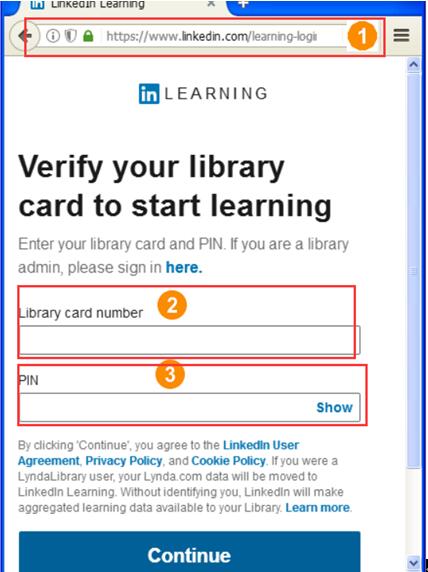April 5th, 2021 by Daniel Woida
Overview
As we know, Lynda is now LinkedIn Learning and 100% of Lynda courses are now on LinkedIn Learning. When we log in to Lynda with Lynda account or organization portal account, it will redirect us to linkedin. If you would like to download your preferable Lynda videos offline to keep them forever or transfer them anywhere for offline viewing, you need to download the videos from linkedin.
Have the need to download Lynda videos offline to MP4, MOV, AVI or MP3? Want to batch download multiple Lynda video courses at the same time? If so, you come to the right place. In the following
article, we will introduce a powerful Lynda/LinkedIn Video Downloader for Windows and Mac version as well as a step by step guide on how to batch download videos from lynda/LinkedIn to MP4, AVI, MOV, 3GP, MKV, MPG, TS, FLV,
MP3, AAC, WAV, M4A, WMA etc.
Lynda/LinkedIn Video Downloader - Allavsoft
- Allavsoft is highly recommended to batch download videos or video playlist courses from Lynda (Linkedin Learning) to any video format like MP4, AVI, WMV, 3GP, MOV, MPG etc.
- It also helps to extract audio from lynda/LinkedIn videos and convert lynda video courses to any audio format like MP3, WMA, FLAC, M4A, WAV etc.
- When you want to download paid videos from LinkedIn/Lynda, Allavsoft supports regular personal lynda account log in, library card account log in and linkedin account log in.
- Besides downloading video courses from Lynda.com, this Lynda video downloader is also equipped to download video from 100+ websites including Udemy, YouTube, Vimeo, Twitter, Envato TutsPlus, Linux Academy
Coursera, Digital Trends, Digital Concert Hall, Newsmax, Flickr, Yahoo, ABC songs, eHow, RuTube, etc.
- What's more, it has a build-in Lynda (LinkedIn) video player, after finished the Lynda video download, you may simply play them offline with this embeded Lynda media player. You may also play the downloaded lynda videos in other media players or devices like Windows Media Player, QuickTime, Android, iPhone etc.
- Furthermore, Lynda/LinkedIn video downloader will also fulfill the task of downloading and converting lynda video to audio format.
- This Lynda Video Downloader has both Mac version and Windows version, which will satisfy different demands.
Guide to Download Lynda Video Courses
Below is a step by step guide on how to download Lynda (LinkedIn Learning) video courses to MP4, AVI, WMV, 3GP, MOV, MKV, MP3, WAV etc.
Make Preparation: Free Download Lynda/LinkedIn Video Downloader
Free download and install the professional Lynda video Courses downloader - Allavsoft( for Windows , for Mac) ,
install and then launch it, the following interface will pop up.
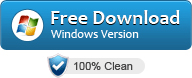
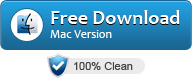

Step 1 Copy and Paste LinkedIn Video Courses URL(S)
Open and log in to Lynda.com with your usual browser, it will redirect you to linkedin, and find and click the courses you wish to download. Copy the URL(s) in the address bar and paste it/them to Allavsoft.
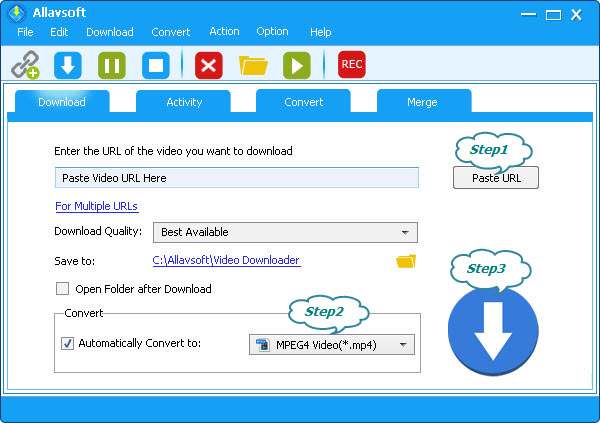
Step 2 Define output format (Optional)
If you ignore this step, it will download the original source videos offline in mp4 video format. If MP4 does not meet your need, you may check before "Automatically convert to", and select your preferable video format, audio format or preset portable devices.
Step 3 Start and finish downloading Lynda/LinkedIn videos offline
Click the "Download" button, and after a little while, a login dialog will pop up to let you enter your lynda/Linkedin account email address and password and click OK, then it will finish downloading Lynda/LinkedIn video courses offline to your desired video or audio format. Then you may keep the downloaded lynda courses forever or transfer them to anywhere you like.
Tips: When you log in with Lynda Library Card Account, please log in with the following rule:
Email: lib:LIBRARY_CARD_NUMBER@LIBRARY_ID
Password: Library Card PIN
How to find the Library ID, LIBRARY_CARD_NUMBER, and Library Pin:
As we know, to log into the library, LinkedIn requires the following three information:
- 1. Library login URL: Different libraries use different URLs, in the log in library url, we can find the LIBRARY_ID
- Usually, the library login url is in this format: https://www.linkedin.com/learning-login/go/LIBRARY_ID
- For example:
- If your library log in url is
https://www.linkedin.com/learning-login/go/dcpubliclibrary
Then your LIBRARY_ID is dcpubliclibrary
- If your library log in url is
https://www.linkedin.com/learning-login/go/halifaxca
Then your LIBRARY_ID is halifaxca
- If your library log in url is
https://www.linkedin.com/learning-login/go/ account/73722380
Then your LIBRARY_ID is account/73722380
- 2. LIBRARY_CARD_NUMBER
- 3. LIBRARY_PIN