
August 23th, 2018 by Daniel Woida
When travelling for a long trip, many drivers like to listen to some music in the car, among which Spotify music is one of the favorite ones. However, not every driver knows how to play Spotify music in the car. Now the following article just introduces 5 popular methods to play Spotify music in your car.
You can easily connect your mobile or tablet to your car via the AUX or USB cable. If you choose USB, you are only allowed to adjust the track selection on the car control panel and if AUX, only the volume.
Bluetooth is also an easy way to play Spotify music in your car. First, turn on and pair the Bluetooth on your phone, tablet, etc and your car. Second, from the settings of your phone, tablet, etc, choose your car as the output device. Thirdly, after the devices are connected, play Spotify music and you will hear it from your car.
If you have an iPhone 5 or higher version, you can use Apple CarPlay to play Spotify music in your car. Step 1: Open and log into the Spotify app on your iPhone. Step 2: Connect your iPhone to your car, but you need to make sure that your car is one of Apple CarPlay supported devices.
Android Auto needs you to have an Android phone with Android Lollipop version 5.0 or higher. Step 1: Open and log into the Spotify app on your Android phone. Step 2: Connect your Android phone to your car, but you need to make sure that your car is compatible with Android Auto.
Allavsoft can download Spotify music to your computer and then you may transfer them to a USB, and then you can connect the USB to your car to play the Spotify music in your car. Allavsoft only needs users to add the Spotify music URL and Allavsoft can soon finish all the rest Spotify downloading work. When playing the downloaded Spotify music on your car, you can adjust the Spotify music volume, select any Spotify music, skip forward, skip back any Spotify music.
Besides, the downloaded Spotify music can be played in any car. Step 1: Add the Spotify music URL to Allavsoft. Step 2: Choose any audio format as the output format. Step 3: Finish the Spotify music downloading by converting the Convert button. Users can go to Allavsoft official website, if they want to know more about Allavsoft.
Free download the professional Spotify to Car USB Converter - Allavsoft ( for Windows , for Mac) , install and then launch it, the following interface will pop up.

Copy and paste Spotify music URL to Allavsoft.
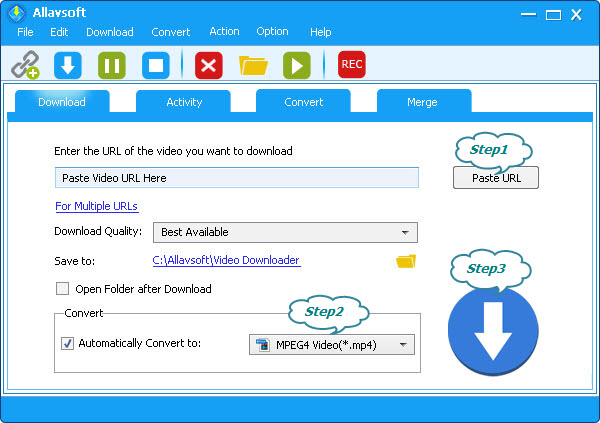
By default, it downloads Spotify music to MP3. If you do not like MP3 output format, you may click "Automatically Convert to" drop down button to select your preferable format.
Note:(Optional) To directly download Spotify music to FLAC, you may try the following setting:
Click Option-> Preference to open the Preference window (Mac computer: Click the "Allavsoft" ->"Preference" button), then switch to Advanced tap to check before "Download FLAC music without
cover art" 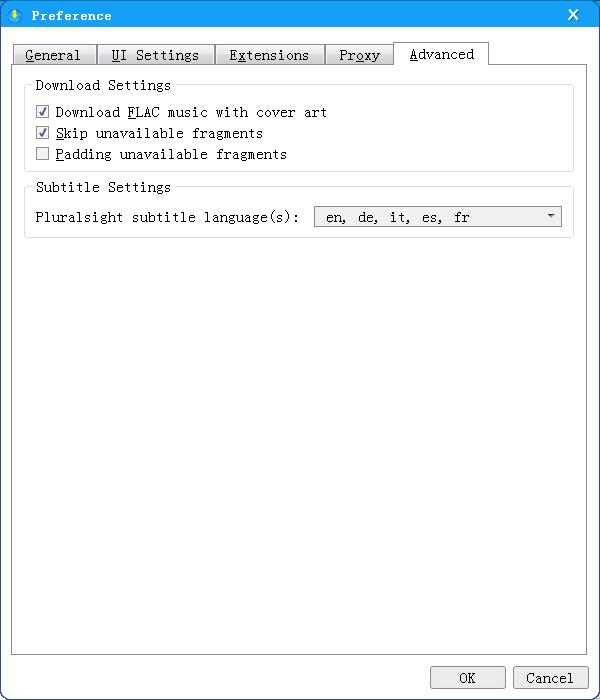
Click "Download" button to start and finish directly downloading and converting Spotify music to MP3.