
August 3rd, 2018 by Daniel Woida
StationRipper is a Microsoft Windows software which has the ability in recording online radios and downloading podcasts. However, if you google, you will find many users are posting to complain about the limitations of StationRipper and also ask for a StationRipper alternative. Before introducing the best StationRipper alternative, the following just lists some StationRipper limitations quoted from Google forums:
Actually, StationRipper only works on windows (95-XP/2003) and you will fail to install StationRipper on other Windows versions and Mac versions. Besides, StationRipper supports limited radio websites and can only download valid podcasts from its supported podcast websites. So if you can not install StationRipper on your Windows or Mac, failed to download StationRipper radios or podcasts or are not satisfied with the recorded radios or podcast qualities, you can try a StationRipper alternative - Allavsoft.
The guide below will take recording Pandora radio as the example and it also works to record any other radio from other radio stations.
Free download the professional StationRipper Alternative - Allavsoft ( for Windows , for Mac) , install and then launch it, the following interface will pop up.

Run and open Allavsoft. Find and click the red "REC" button to bring up a recording area window. However, users are required to click the "REC" button before the Pandora radio playback.
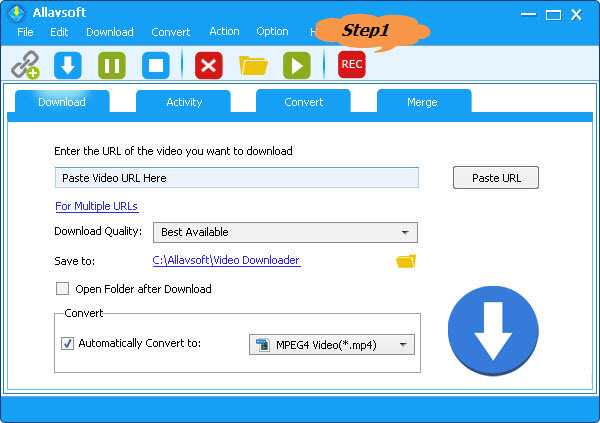
You can choose to adjust the recording area by clicking and dragging the compass icon or clicking and dragging the recording area handle.
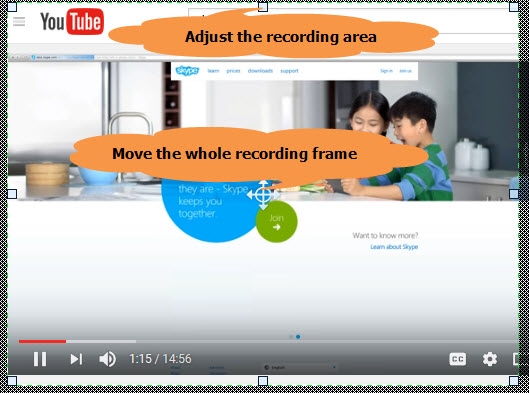
Click the "Record" button to start to record your needed Pandora radio and you always feel free to click the "Pause" button, "Delete" button or "Stop" button to pause, delete or stop the Pandora radio recording.
Note: The recorded Pandora radio will be stored with .mp4 file extension, but this MP4 file only stores MP3 radio, but no any video image. So this MP4 file is compatible with any MP3 player. Of course, you can also choose to rename the MP4 to MP3 file extension.
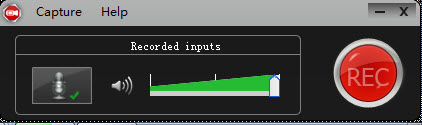
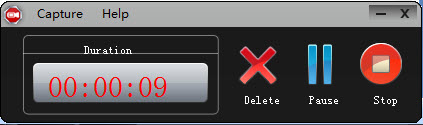
When using Allavsoft to download online podcasts, Allavsoft needs you to add the podcast URL. Of course, if you add online audio or video URL to Allavsoft, it also helps you to download your needed online audio or video. After adding the podcast, audio or video URL, you have an option to click the "Automatically Convert to" button to choose the output format if you do not want the podcast, audio or video original audio or video format as your default output format. After choosing the output format, click the "Download" button to complete downloading your needed online radio, audio or video.