
August 1st, 2016 by Daniel Woida
If you want to download all SoundClick music to MP3, WAV, FLAC, AAC, WMA, etc, then the following article should get your attention, for in which you will meet the most functional SoundClick Downloader - Allavsoft.
You can download SoundClick song you like as per the following step by step guide.
Free download the professional SoundClick Downloader - Allavsoft ( for Windows , for Mac) , install and then launch it, the following interface will pop up.

Open SoundClick and go to the audio playing page and then copy and paste this SoundClick audio URL to Allavsoft. Allavsoft can also support directly dragging and dropping the SoundClick audio URL to it.
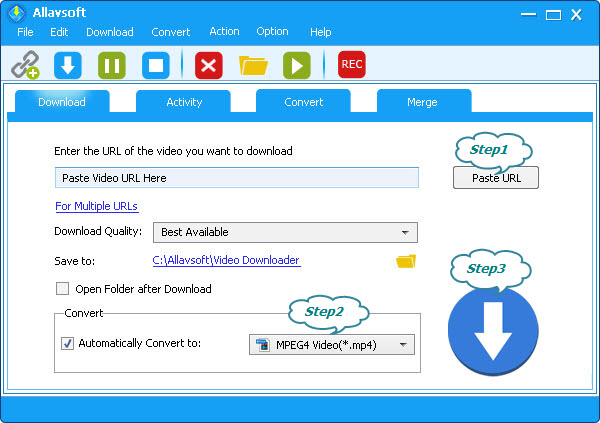
Allavsoft can save the SoundClick original audio format, MP3, as your output format by default. Allavsoft can also save other audio format, such as WAV, AAC, as your output format, but first you need to click "Automatically Convert to" drop down button to select which audio format you want to save your downloaded SoundClick music into.
Finally click "Convert" button to get your downloading SoundClick audio mission finished.
The songs or beats on SoundClick can be available by three options: Free download, Paid download in SoundClick store and No download, only streaming, for which the bands or artists have the final call. But even for SoundClick songs as free download, SoundClick can only allow you to download them into MP3 format. So if you want to download all SoundClick songs or beats into MP3, WAV, AAC, WMA, M4A, FLAC, etc Allavsoft is your necessary tool.
If you want to download SoundClick free or paid songs into MP3 first you can try to click the mp3 link on the music page. If you can not check if you are logged in as registered member, if not, log in SoundClick as registered member and then go to a band's music page> right-click (!) the mp3 link> select 'save target as..'> if prefered, navigate to the destination path of the music file> finally click OK