
March 25th, 2019 Updated by Daniel Woida
With a mount of videos downloaded from YouTube and want to import them to your iMovie, only to find that YouTube videos can't be recognized by iMovie. Ever encounter with this sort of problems? Wonder how to successfully import YouTube to iMovie whether it is still in YouTube website or already downloaded from YouTube? This article will offer the solution below.
As we know, YouTube videos are mainly in FLV, WebM, MP4 format. However, iMovie only supported QuickTime Movie, MEPG-4, H.264 etc. In order to import YouTube videos to iMovie, it is better to convert YouTube videos formats to iMovie compatible formats in order to successfully import YouTube into iMovie.
Allavsoft is just the right YouTube to iMovie Converter and Downloader app. It can directly download YouTube to iMovie video format. It also can convert already downloaded YouTube FLV, WebM to iMovie more supported video format.
Now please follow the guidance below to download YouTube to iMovie or convert YouTube FLV to WebM to iMovie format so as to Import YouTube to iMovie.
Free download the professional YouTube to iMovie converter - Allavsoft ( for Windows , for Mac) , install and then launch it, the following interface will pop up.
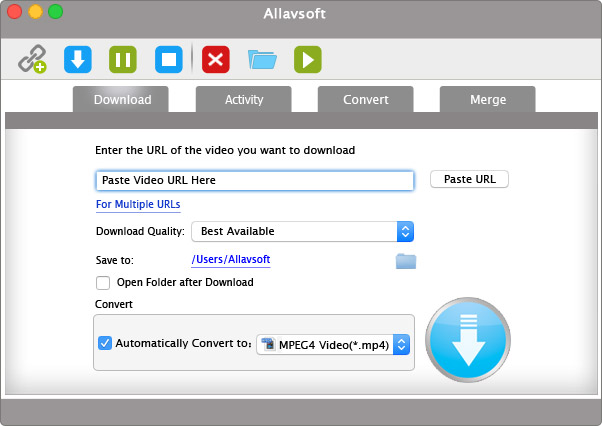
If the videos have NOT been downloaded from YouTube, you want directly download the YouTube videos to iMovie format, simply follow the guide below:
Step 1 Copy the YouTube video URL, and then click the "Paste URL" button on the main window of the Allavsoft.
Step 2 Tick the "Automatically Convert to" box and click the drop-down button to select iMovie supported video format like MPEG-4 Video(*.mp4), H.264, MOV, DV, MP3.
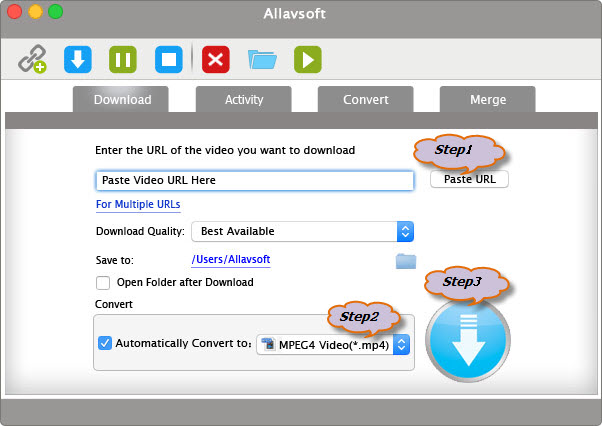
If the videos have been downloaded from YouTube and in .flv, .webm format, you may refer to the following step by step guide to convert YouTube to iMovie:
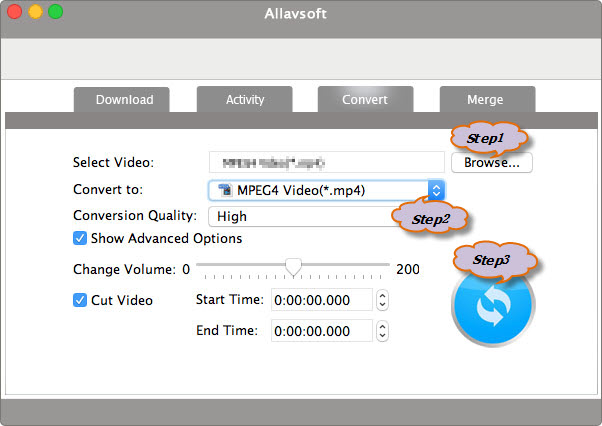
Now you can import the converted YouTube video to iMovie. Run your iMovie, then go to File menu and click Import > Movies, find where the output videos are saved, press Import.