
April 27th, 2018 by Daniel Woida
There are a bunch of audio websites for users to entertain themselves. But there are some users who may think enjoying audios online is not the only thing they want, they also want to transfer the audio to their friends, listen to the audio on their iPhone, iPad, iPod, Android, etc, edit the audio on some audio editing program, etc, to achieve one of which, they need to save the audio locally. Well, there are two popular methods for users to save audios locally from the internet. One is to download online audio and the other is to record the online audio. Downloading online audios with the audio URL is simpler than recording online audios if you use a professional audio recorder. But some audio websites do not support the audio downloading, for which websites, recording online audios is the first choice to save the online audio locally.
To get a high audio quality when recording audio from internet, you had better use a professional audio recorder, like Allavsoft. One obvious advantage of Allavsoft is that Allavsoft can also work as a high level audio downloader in case you will need to download audio from the internet some time in the future.
Easily follow the guide listed below to record any of your needed audio.
Free download the professional Internet Audio Recorder for Mac and Windows- Allavsoft ( for Windows , for Mac) , install and then launch it, the following interface will pop up.

Launch Allavsoft, find and click the "REC" button to bring up the recording area window. Remember to click the "REC" button before the online audio is played.
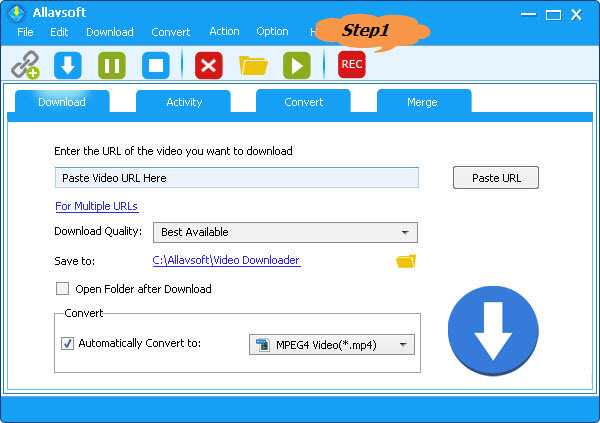
The default recording area may not be what you need. To adjust the recording area, you need to click and drag the compass icon or the recording area handle.
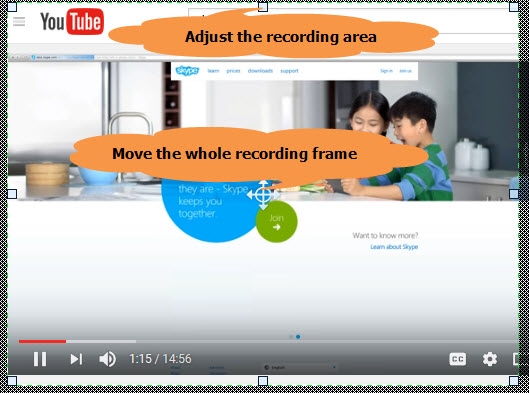
Click the "Record" button and your needed internet audio will be recorded after 3 seconds. If during the recording process you want to pause or delete or stop the recorded Internet audio, click the "Pause" button, "Delete" button or "Stop" button to get that.
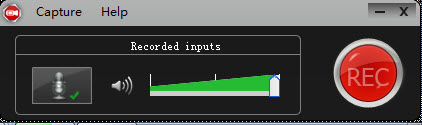
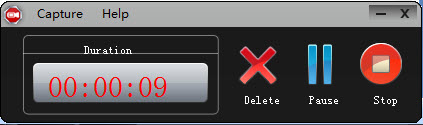
Notes: Though the recorded Internet audio with the file extension .mp4, it is MP3 file type. Simply rename the mp4 to mp3, or simply ignore it, it does not affect the playback effect.