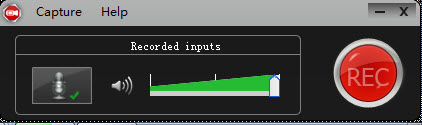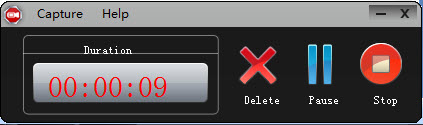April 7th, 2018 by Daniel Woida
Nowadays, many users like to record the videos for offline playback at their spare time, especially recording the videos which are not supported for download or have difficulties in downloading even with a professional video downloader. When users want to record videos, Movavi Screen Capture is a good choice. Movavi Screen Capture can record any type of video, the game videos, webinars, screencasts, conference videos, Skype calls, and any other online video or live stream.
But Movavi Screen Capture will not always work and in practice, users often encounter Movavi Screen Capture not working problems, like the followings:
As for the above Movavi Screen Capture not working problems, Movavi Screen Capture has offered the corresponding solutions, but which will not necessarily solve your problem without further knowing your video source, Movavi Screen Capture version, your device for recording the video, etc. So when the offered solutions can not solve your Movavi Screen Capture not working problems, another workaround is to rely on a Movavi Screen Capture alternative. Among all Movavi Screen Capture alternatives, Allavsoft, with its powerful functions, is favored by most of users.
Follow the guide below to record any video to any video format and for any device.
Free download the professional Movavi Screen Capture Alternative - Allavsoft ( for Windows , for Mac) , install and then launch it, the following interface will pop up.

Open Allavsoft and you will see a big red "REC" button. Click the "REC" button and a recording area windows will pop up.
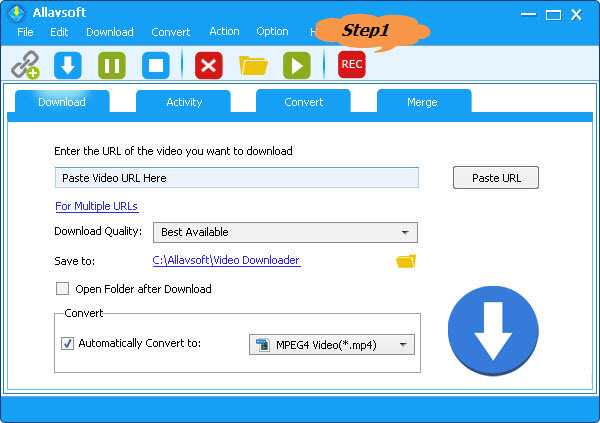
Click and drag the compass icon or click and drag the recording area handle to adjust the recording window as you need.
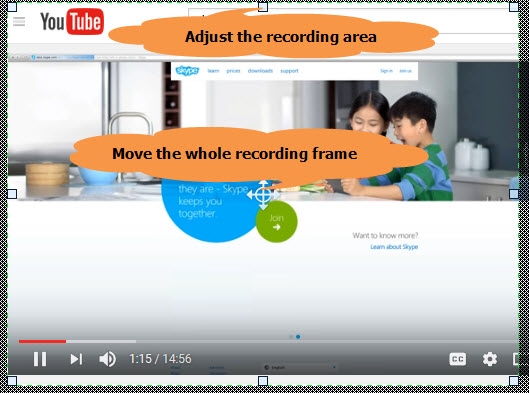
Click the "Record" button to start to record your needed video. During the recording process, you are also free to click the "Pause" button, the "Delete" button as you need. If you want to save your recorded video, finally click the "Stop" button to save it.