
October 20th, 2014 by Daniel Woida
MP4 files fail to insert into PowerPoint and wonder how to embed MP4 file in PowerPoint 2003/2007/2010/2013? Have the need to play MP4 files for PowerPoint presentation to achieve special effects?
You come to the right place, if you have any of the above needs. This article will introduces two methods to successfully insert MP4 into PowerPoint for playback.
Method 1: Use iDealshare VideoGo to solve can't add and play MP4 in PPT. Step by step guide at How to Easily Insert and Play MP4 in PowerPoint?
Method 2: Use Allavsoft to successfully insert MP4 into PowerPoint.
The following article will describe the step by step guide on how to use Allavsoft solve can't insert MP4 files into PPT to play MP4 video in PowerPoint of any version on Windows or Mac.
The guide will help to convert MP4 file into PowerPoint more friendly format, insert MP4 file into PowerPoint and finally successfully play MP4 in PowerPoint.
Free download the professional MP4 to PowerPoint Converter - Allavsoft ( for Windows , for Mac) , install and then launch it, the following interface will pop up.
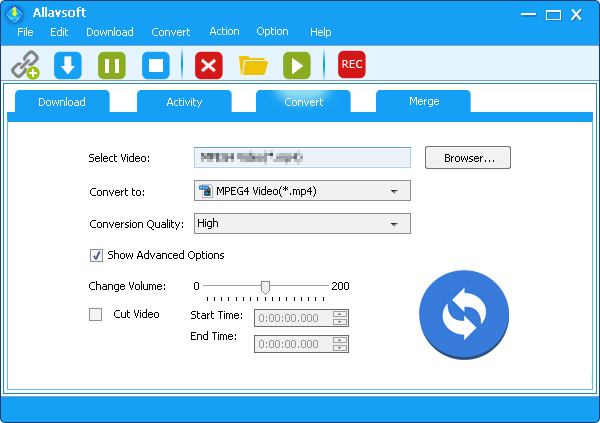
Allavsoft is the most convenient MP4 to PowerPoint converter which can convert any MP4 file to PowerPoint supported WMV, AVI, ASF, MPG, SWF, MP4. In addition, it also helps to convert other video formats like MOV, M4V, FLV, F4V, MKV, 3GP, WTV, DVR, MXF, Apple ProRes, RMVB, DV, VOB, MTS, AVCHD, OGV, WebM, and etc to PowerPoint video or audio format.
Click "Browse..." button to import MP4 files which you want to play in PowerPoint. Or simply drop your MP4 videos into this MP4 to PowerPoint converter.
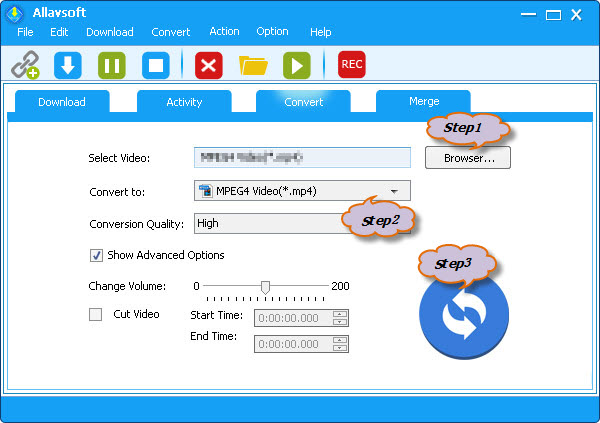
Click the drop-down button on the right side of the "Convert to:" to select PowerPoint supported MPEG-1 as the output format.
Click the "Convert" button to finish converting the MP4 to PPT supported video format.
After converting the MP4 to PowerPoint supported video format, switch to the Download panel and click the Path URL right beside "Save to:" button to get the MP4 converted video, and then insert the MP4 converted video into PPT in the common way. Now you can play the video in your PowerPoint. At the same time, you may try another way to add MP4 to PowerPoint at How to Insert MP4 into PowerPoint?