
November 18th, 2014 by Daniel Woida
Want to directly download YouTube to M4A audio format? Want to convert already downloaded YouTube video like FLV to M4A? If so, you come to the right place.
The following article will introduce an all-in-one YouTube to M4A Converter and Downloader as well as a step by step guide on how to download and convert YouTube to M4A on Mac OS X or Windows computer.
YouTube, one of the most popular video-sharing sites, offers countless amazing videos and music videos. Most YouTube Downloader tools can only support downloading YouTube video in its original flv, webm, mp4. However, sometimes, we only need extract the audio from the video clips; in other words, we want to download YouTube video to M4A audio.
In this situation, we will need a YouTube to M4A Converter to directly download YouTube to M4A or convert local YouTube files to M4A audio.
Allavsoft, the professional YouTube to M4A app, can meet all your YouTube to M4A solution:
Below is the step-by-step guide to download and convert YouTube to M4A and other popular audio format like MP3, WAV, AIFF, Apple Lossless M4A and etc. Furthermore, Allavsoft also supports convert YouTube to more video formats like MP4, MOV, AVI, WMV, MKV, MPG etc.
Free download the professional YouTube to M4A Converter/Downloader - Allavsoft ( for Windows , for Mac) , install and then launch it, the following interface will pop up.
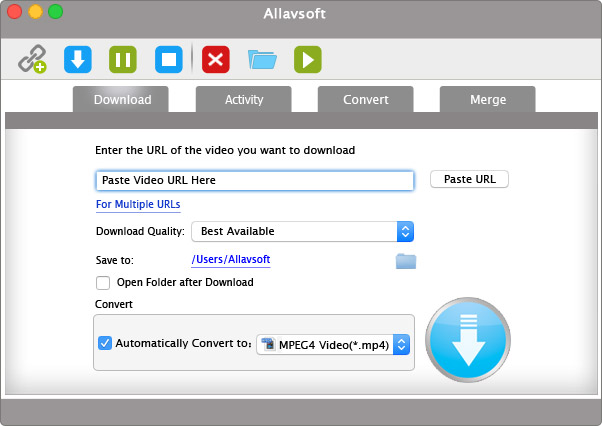
Copy the YouTube video URL in the address bar, and then paste the URL to Allavsoft URL text box.
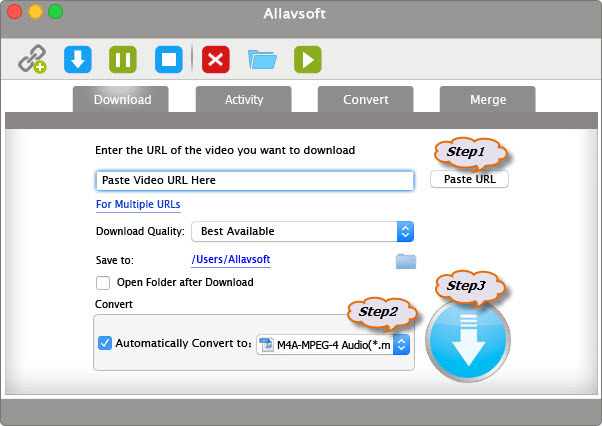
Tips:
Click the "Automatically convert to" drop-down button to select target audio format M4A from the "General Audio" category or "Lossless Audio" category.
Click the "start" button to finish the YouTube to M4A downloading and conversion. You can find the downloaded M4A files clicking the Path URL right beside "Save to:" button.