
January 12th, 2015 by Daniel Woida
Below is the situation that needs to download and convert YouTube to MOV on Mac or Windows computer.
We know that videos from YouTube mainly in FLV, MP4, WebM format, which can't be played in QuickTime, brings much inconvenience to users. In this passage we'd like to introduce the easiest method to download or convert YouTube to MOV. Allavsoft is specialized in downloading streaming videos as well as converting video or audio format. Only with one click, you can download and convert YouTube to MOV QuickTime format with ease.
Besides that, as a professional streaming video downloader, Allavsoft enables the users to download videos from most sites like YouTube, Vimeo, MTV, Dailymotion, eHow, Metacafe, etc to MOV, MP4, AVI, WMV, 3GP with high effiency.
Please follow the step-by-step guide on how to download and convert YouTube to MOV with ease.
Make Preparation: Free download best YouTube to MOV Convertor - Allavsoft( for Windows , for Mac) , install and then launch it, the following interface will pop up.

If the video has NOT been downloaded from YouTube, please follow the below guidance to download and convert YouTube to MOV.
Step 1 Copy and paste YouTube video url
Please copy the URL of the YouTube video and then paste it to the YouTube to MOV Downloader and Converter app.
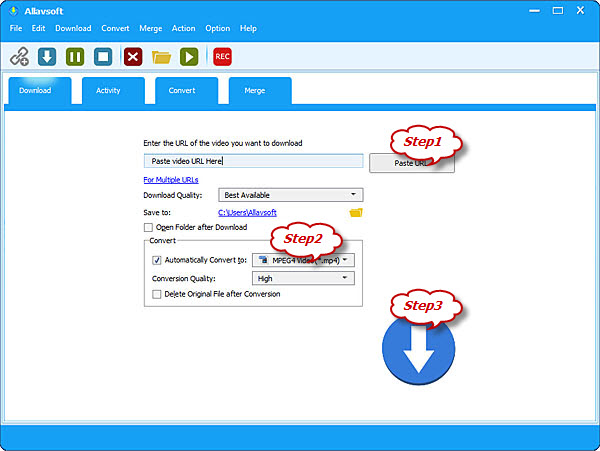
Step 2 Define output format
Click "Automatically Convert to" drop-down button and select output format as MOV from "General Video".
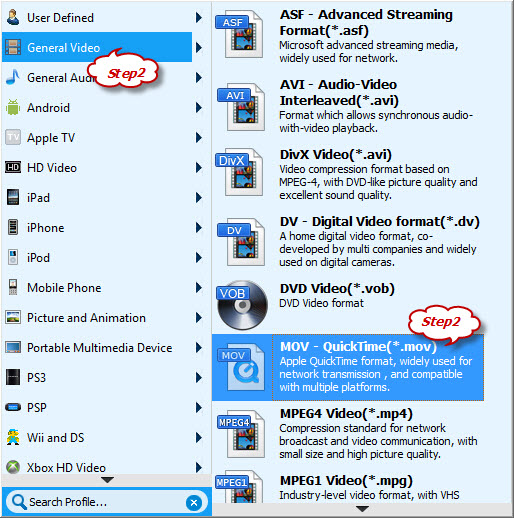
Step 3 Start to Download YouTube to MOV
Click the big round button on the right bottom and then start to download and convert YouTube to MOV.
If the video has been downloaded from YouTube, please follow the below guidance to convert local YouTube to MOV.
Step 1 Import YouTube videos
First switch to Convert tab, then click "Browse..." button to import the YouTube videos to this YouTube to MOV Converter.
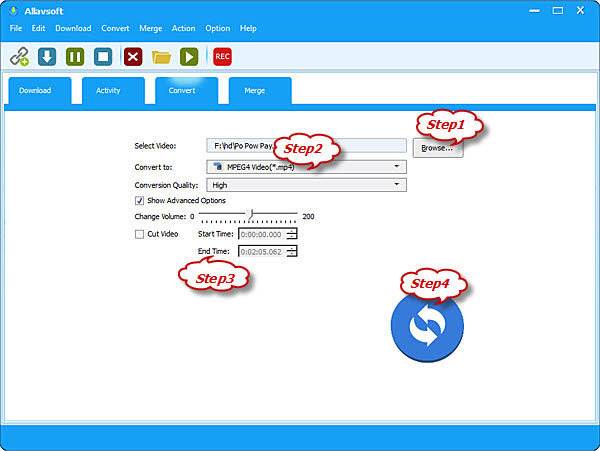
Step 2 Define output format
Click "Convert to" drop-down button and select output format as MOV from "General Video".
Step 3 Trim the video (Optional)
You can trim the video to only convert desired video segment through defining the "Start Time" and "End Time".
Step 4 Start to convert YouTube to MOV
Click the "Convert" button on the right bottom to start and finish converting YouTube to MOV.