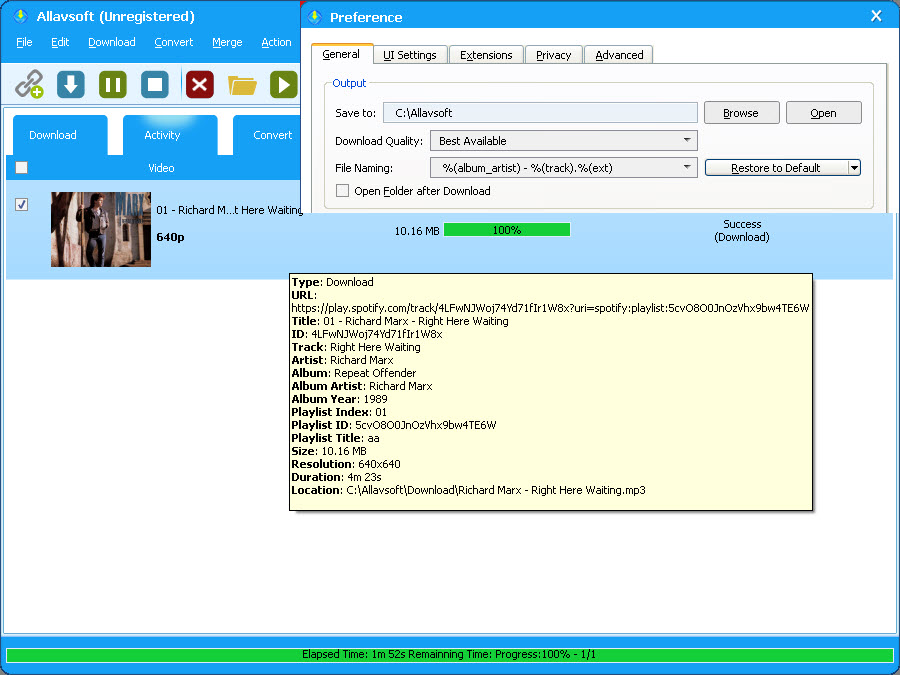Dec 14th, 2020 by Daniel Woida
Windows Media Player is a popular media player and media library developed by Microsoft and also widely used by Microsoft Windows users. As a popular media player, Windows Media Player supports to play many kinds of video and audio files in many video and audio formats. However, Windows Media Player can not directly play some music from the music streaming service, such as Spotify music, and also even Spotify premium users are only allowed to listen to Spotify music offline via Spotify App, but not outside of Spotify app.
So can we find a way to transfer music from Spotify to Windows Media Player for playback? The answer is definite if you use a right tool. Here, I will share the powerful Spotify to Windows Media Player downloader - Allavsoft and its step by step guide on how to download your desired Spotify music to Windows Media Player best supported MP3, WMA, WAV, etc for the successful playback.
The following guide will enable to download any Spotify music as Windows Media Player best supported MP3. If you prefer to convert Spotify to other audio formats, you may refer to this guide on How to Convert Spotify to WMA, WAV, FLAC, AIFF etc?
Free download the professional yet easy-to-use Spotify to Windows Media Player Downloader - Allavsoft ( for Windows , for Mac) , install and then launch it, the following interface will pop up.

Go to Spotify music service and import your wanted Spotify music URL to Allavsoft. You can use Copy-Paste feature or Drag-Drop feature to import Spotify music URL to Allavsoft. Batch downloading Spotify music files only needs you to import all these Spotify music file URLs to Allavsoft.
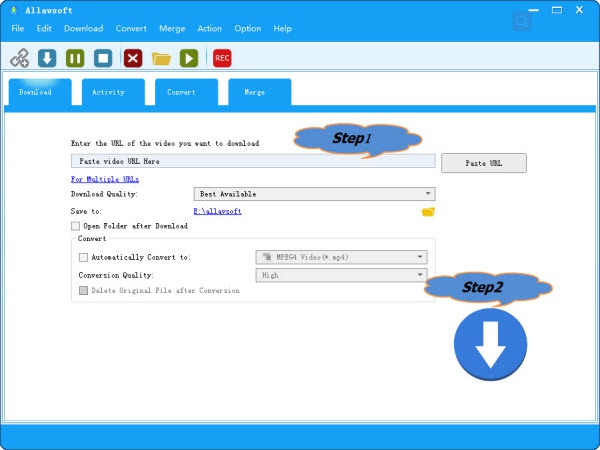
Tips: How to find Spotify music link: Right click the Spotify song or playlist, and then chose Share and then select Copy Song Link or Copy Playlist Link
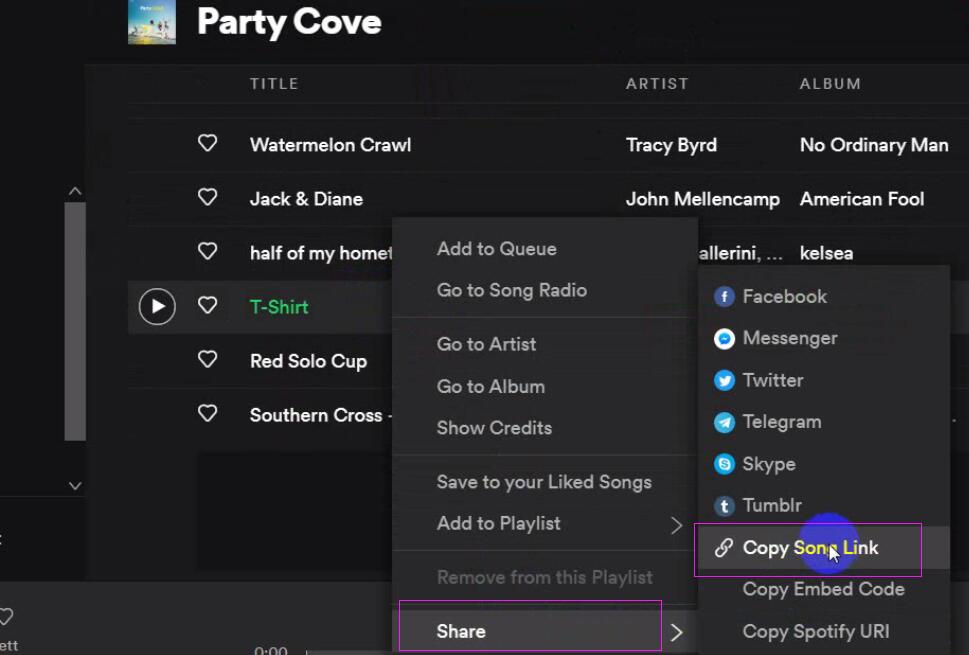
Click the Download button to easily get the wanted Spotify music files as Windows Media Player best supported MP3.