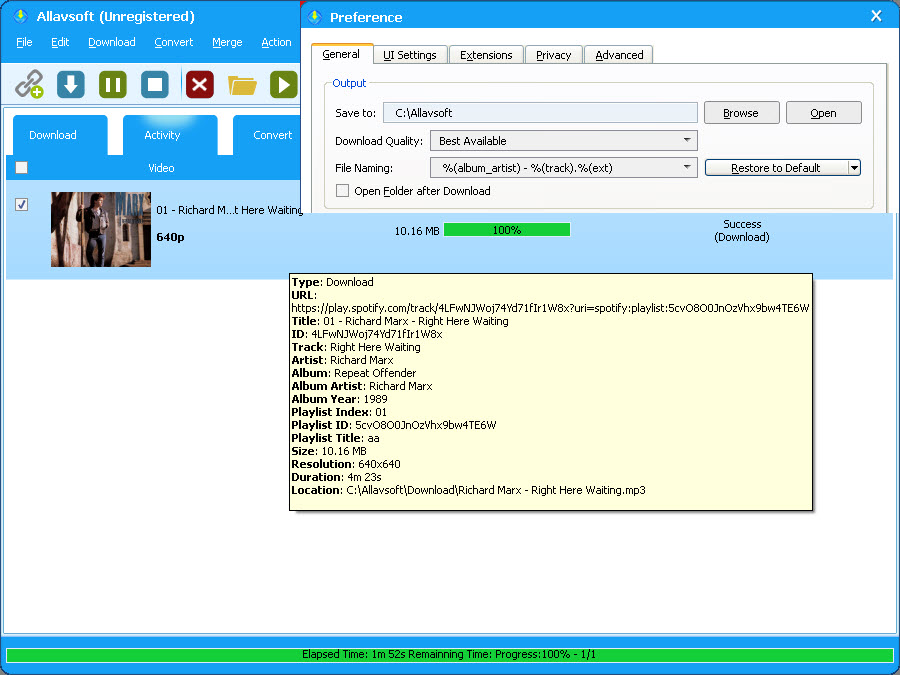April 14th, 2021 by Daniel Woida
To give Samsung TV users a better experience, Spotify launched a new app for Samsung TV. This Spotify app allows users to directly enjoy Spotify music on their Samsung TVs. However, recently many users have reported Spotify app not working problems. How to solve that? Now the following article just shares two popular methods to solve Spotify app not working on Samsung TV issues. But before this, let's learn the general Spotify app problems encountered by Samsung TV users as below.
Updating one app works to solve most of the problems. If the Spotify app is not working on your Samsung TV, you can remove your existing Spotify app version and then re-install the newest Spotify app on your Samsung TV. Follow the steps below to get it done.
Note: This method will not work for any Samsung TV model, especially the older Samsung TV models. In some cases, you even can not find Spotify app on your Samsung TV model. No matter for what reason you find Method One is not working for you, you can rely on the following Method Two.
Allavsoft is a powerful Spotify to Samsung TV downloader which features to download any Spotify music to Samsung TV best supported MP3 and then you may transfer the downloaded MP3 to Samsung TV for offline playback.
Follow the guide below to easily download any Spotify music as Samsung TV best supported MP3. If you prefer to convert Spotify to other audio formats, you may refer to this guide on How to Convert Spotify to WMA, WAV, FLAC, AIFF etc?
Free download the professional yet easy-to-use Spotify to Samsung TV Downloader - Allavsoft ( for Windows , for Mac) , install and then launch it, the following interface will pop up.

Go to Spotify, find your wanted Spotify music. Copy that Spotify music URL and paste it to Allavsoft.
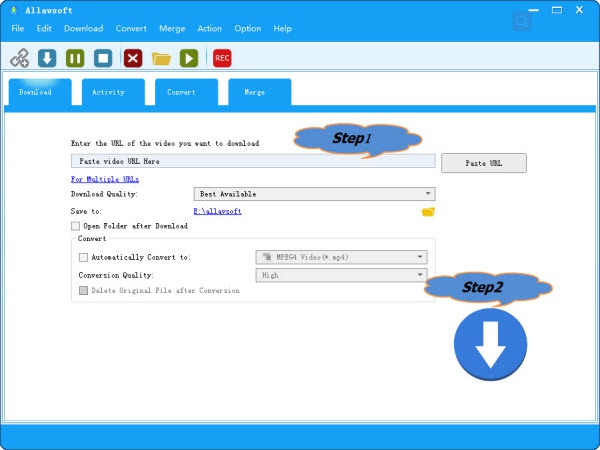
Tips: How to find Spotify music link: Right click the Spotify song or playlist, and then select Share and then select Copy Song Link or Copy Playlist Link
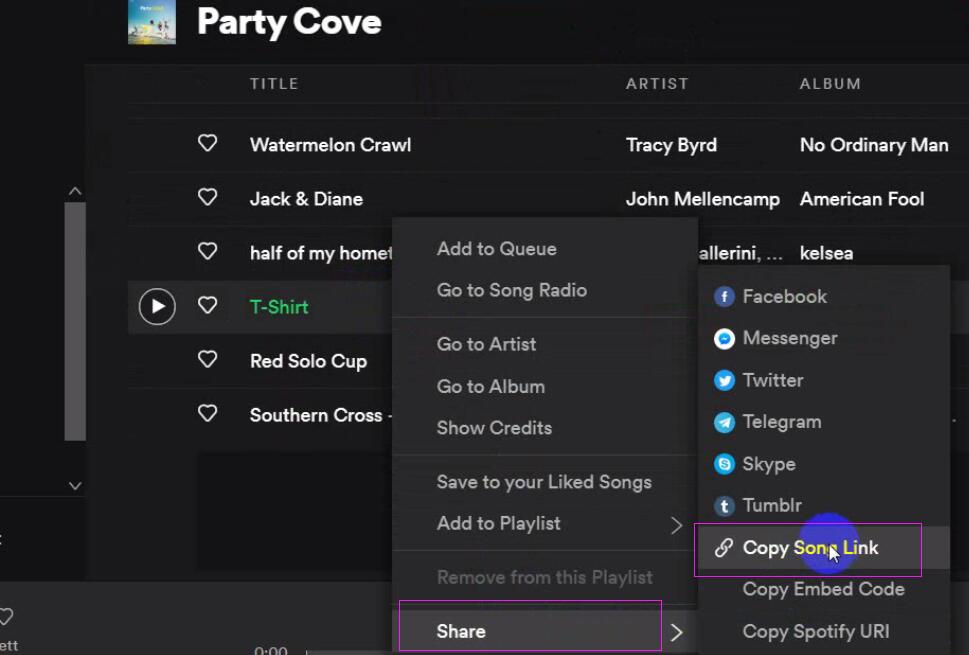
Click the Download button to get your needed Spotify music downloaded as your Samsung TV best supported MP3.