
May 9th, 2021 by Daniel Woida
It will be a wonderful thing if we can add some popular Spotify music files to your video file and it will attract more visitors if you use a popular background music file. However, working Spotify music outside of Spotify app is not easy due to Spotify music DRM protection. But do not worry. The following article just help you to easily add any Spotify music to your video file by Two Parts. Part One: Download Spotify Music for Any Flexible Use; Part Two: Add the Downloaded Spotify Music to Video File.
To get rid of Spotify music DRM protection for other usage, first you will need a powerful Spotify downloader to download the Spotify music and at the same time remove the DRM protection. Allavsoft is just the right Spotify downloader you will need. This Allavsoft can download any Spotify music as MP3, AAC, FLAC, WAV, etc without any quality loss. Now follow the guide below to easily get your wanted Spotify music downloaded.
Free download the ideal Spotify Music to MP3 Downloader - Allavsoft ( for Windows , for Mac) , install and then launch it, the following interface will pop up.

Get any Spotify music URL that you want to download to Allavsoft. You can use Copy-Paste feature or Drag-Drop feature to import the Spotify music URL to Allavsoft.
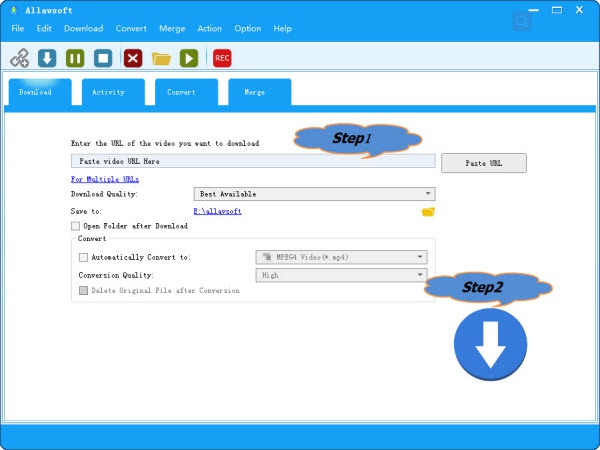
Tips: How to Get Spotify music link: Right click the Spotify song or playlist, and then select Share and then select Copy Song Link or Copy Playlist Link
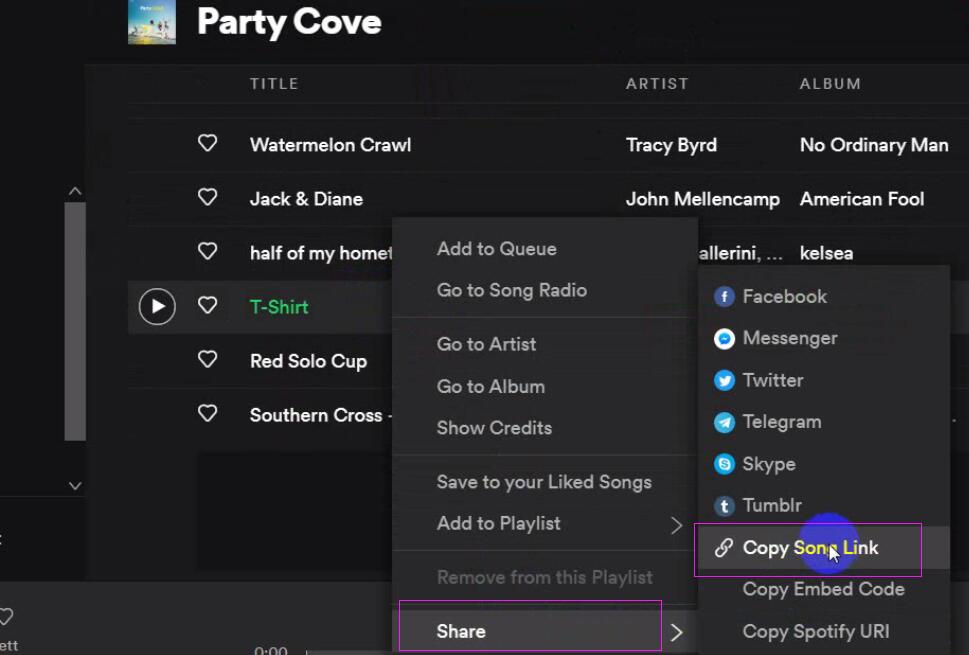
At last, we only need to click the Download button to get your wanted Spotify music file downloaded. This process also works to remove the original Spotify music DRM protection.
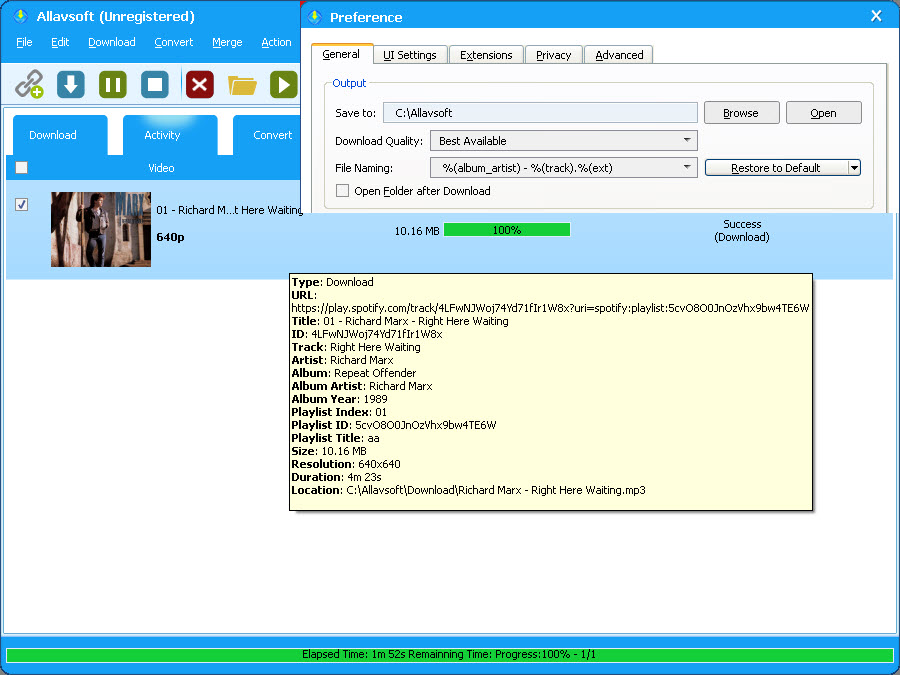
After the Spotify music file is downloaded, you can use a video editor to add it to your video file. There are many video editors which can add Spotify music to video file and the following will introduce two popular ones to you.
Add Spotify Music to Video with the help of iDealshare VideoGo.
iDealshare VideoGo can easily add any music file, including the Spotify music, to your video file. Besides, this iDealshare VideoGo can also change video or audio sample rate, bitrate, frame rate, etc, split big video or audio file, or edit the video file or audio file with many aspects. Furthermore, this iDealshare VideoGo can work as a powerful video or audio converter to convert any video format or any audio format to another one. Now let's see how to add the downloaded Spotify music to your video file as below.
Free download the ideal Audio to Video Adder - iDealshare VideoGo ( for Windows , for Mac) , install and then launch it, the following interface will pop up.

Click the Add File button to add your video file to this iDealshare VideoGo.

Click the Effect button>Video Edit window>Audio Pane>Tap on Add icon to import your audio file. Next, click OK icon to go to the main screen.

If you want to change MP4 output format after adding music file you can click the "Profile" drop-down list>"General Video" category to choose your wanted output format.
Click the Convert button to easily get your downloaded Spotify music file added to your video file.
Add Spotify Music to Video with the help of InShot